LEVEL5 IDと対応タイトルの連動について
-

『レイトン教授と最後の時間旅行 EXHD for スマートフォン』の場合
CASE2
機種変更するためセーブデータを引き継ぎたい
機種変更後にセーブデータを引き継いでプレイしたい場合は、機種変更する前の端末で連動設定とセーブデータのアップロードを行い、機種変更後に同じLEVEL5 IDアカウントで連動設定とセーブデータのダウンロードを行ってください。
必ず「機種変更する前の端末」で連動設定および
セーブデータのアップロードまで完了させた後、機種変更を行ってください。
機種変更前の端末で、セーブデータのアップロードまで行っていないと、機種変更後にセーブデータを引き継ぐことができません。必ず、機種変更前の端末でセーブデータのアップロードまで完了させてから機種変更後の端末で同じLEVEL5 IDアカウントで連動し、セーブデータのダウンロードを行ってください。
連動設定~セーブデータ引き継ぎまでの流れ
![]()
![]()
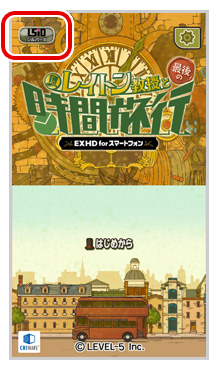
▲機種変更前の端末
STEP2
タイトル画面に「L5ID」のロゴと現在のステイタスが表示されていれば連動設定は完了ですが、本タイトルでは、セーブデータはお客様の操作でサーバーにアップロードしていただく必要があります。
連動状況は本サイト上でもご確認いただけます。
![]()
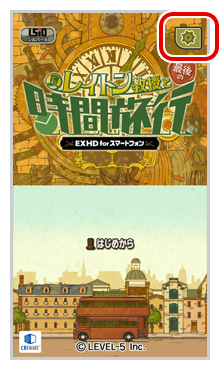
STEP3
連動設定完了後、お客様の操作により、セーブデータをサーバーにアップロードできるようになります。
タイトル画面で![]() を選択します。
を選択します。
![]()
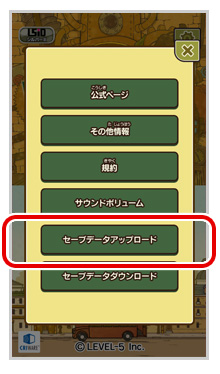
STEP4
「セーブデータアップロード」を選択します。
ご注意
- ・セーブデータのアップロード/ダウンロードは、セーブデータ3スロット分まとめて実行されます。セーブデータのスロットごとにアップロード/ダウンロードすることはできません。
- ・本タイトルのサーバー上のセーブデータは自動更新されません。サーバー上のセーブデータを更新したい場合は、都度、お客様の操作でセーブデータをアップロードしていただく必要があります。
- ・サーバーにセーブデータを既にアップロードしている場合、再度アップロードするとサーバー上のデータは上書きされます。
- ・サーバーからセーブデータをダウンロードする場合、現在プレイ中の端末にあるセーブデータはサーバーのセーブデータに上書きされます。
セーブデータのアップロードが完了すると、
機種変更前の端末での準備は完了です。
![]()
![]()
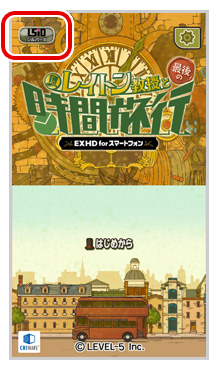
▲機種変更後の端末
STEP6
タイトル画面に「L5ID」のロゴと現在のステイタスが表示されていれば連動設定は完了ですが、本タイトルでは機種変更後の端末に引き継ぎたいセーブデータをお客様の操作でサーバーからダウンロードしていただく必要があります。
![]()
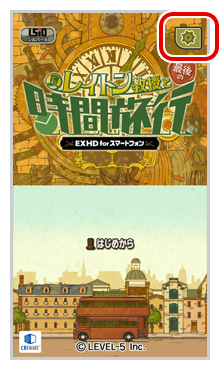
STEP7
タイトル画面で![]() を選択します。
を選択します。
![]()
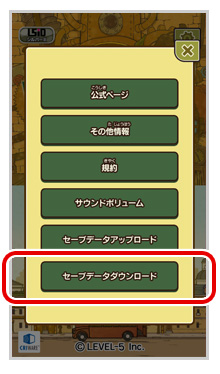
STEP8
「セーブデータダウンロード」を選択します。
※機種変更後の端末に既にセーブデータがある状態でダウンロードした場合、端末上のセーブデータは上書きされますのでご注意ください。
